Pay with PayPal
This document explains the step-by-step instruction for upgrading to Growth tier using PayPal
Step 1: Login MegaNode and go to Billing
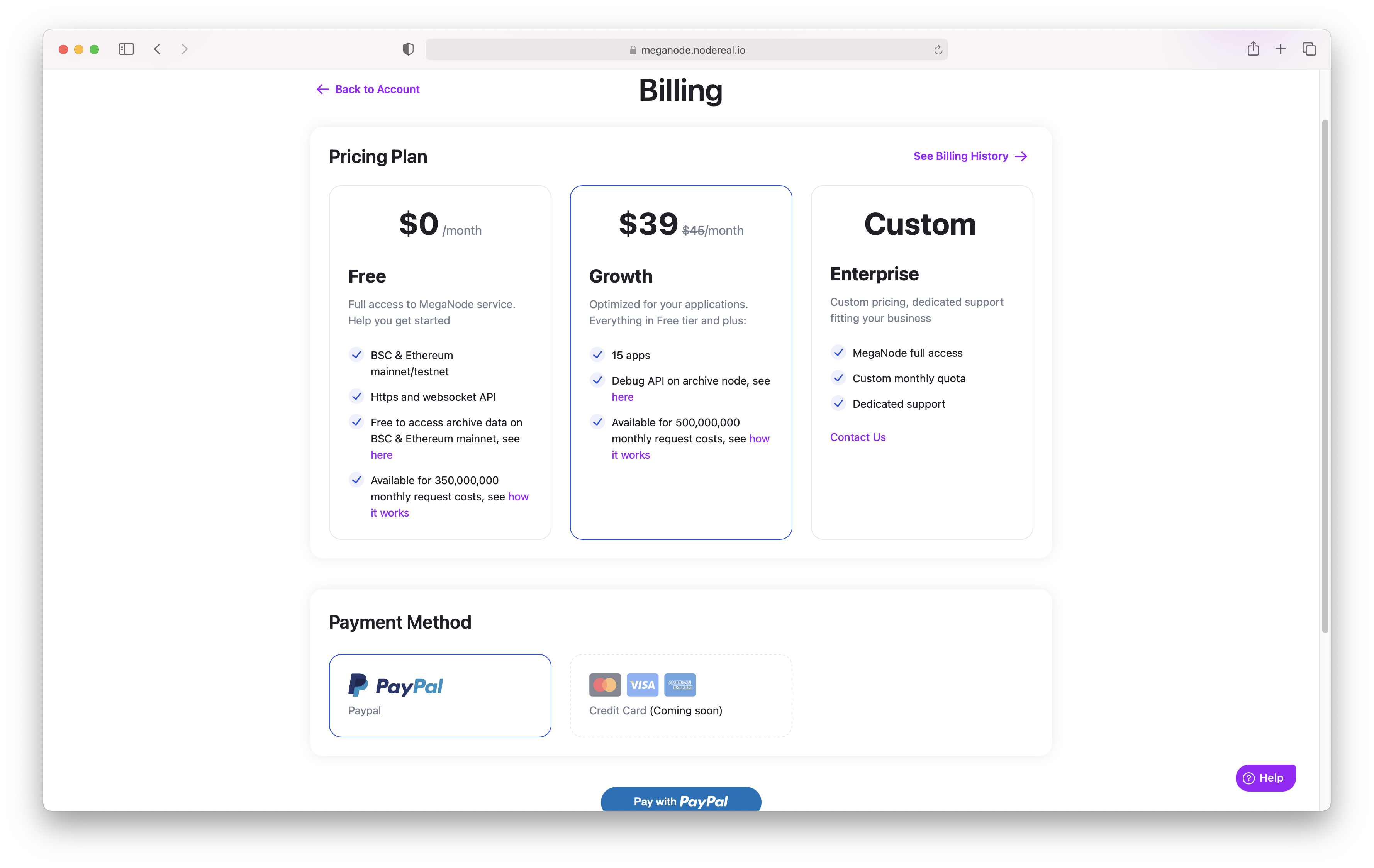
Select "Growth" as your new pricing plan
Once you logged in MegaNode, you can find your pricing plan options on the Billing page. Select "Growth" as your new pricing plan, and click "Pay with PayPal".
Step 2: Pay with PayPal
MegaNode have enabled PayPal as a payment method and you will need to subscribe to MegaNode service via PayPal. After you clicked "Pay with PayPal", a PayPal window will show and you will need to either login your PayPal account, or select "Pay with a card" to pay as a guest.
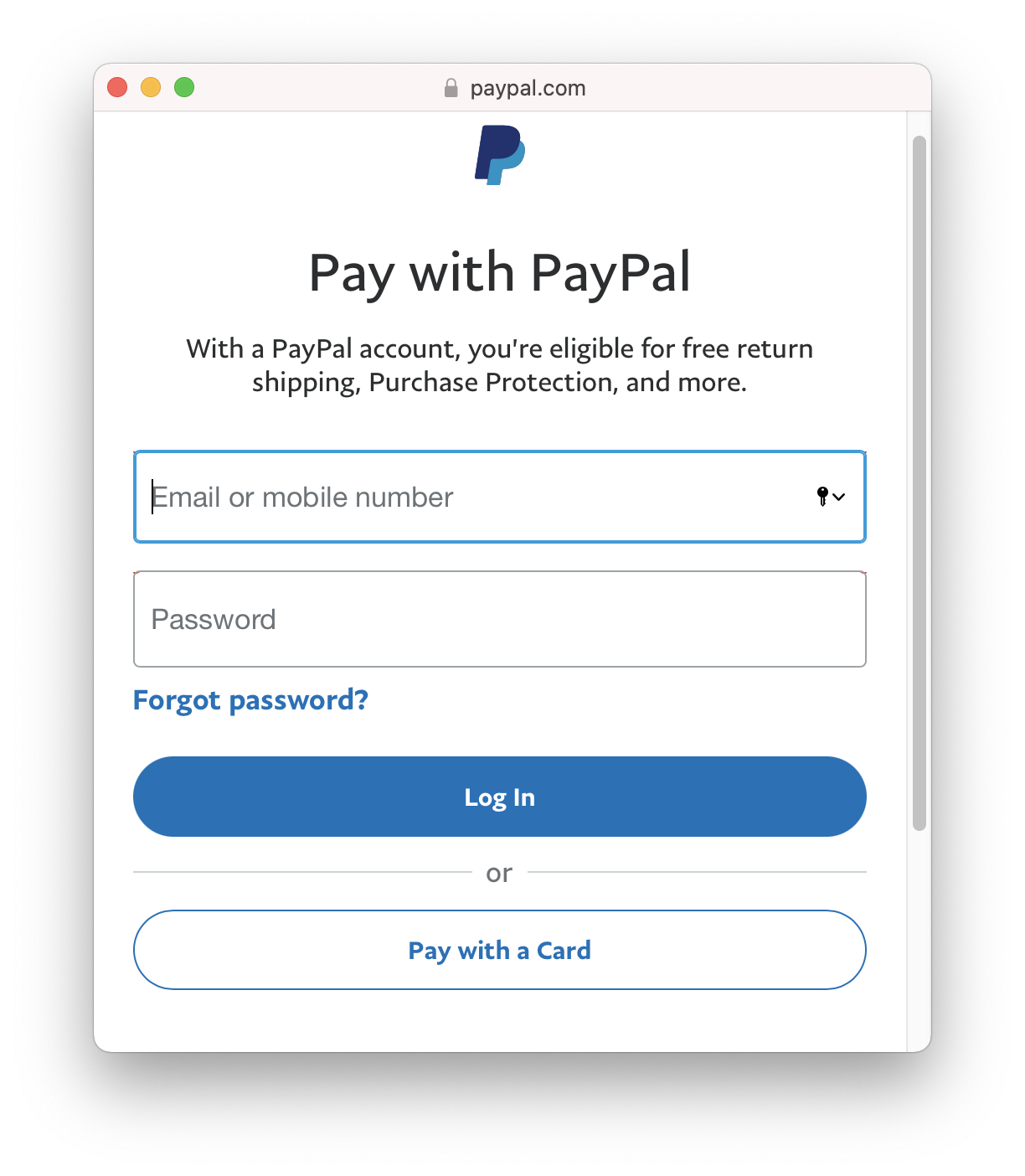
You can login your PayPal account or simply pay as guest
Step 3: Confirm the payment info
Once you have logged in your PayPal account, or choose to pay as a guest, you would need to confirm the payment information and click to pay.
Please note that you will be charged on the 1st of every month. If you upgraded on July 16, the payment start date will be on Aug 1.
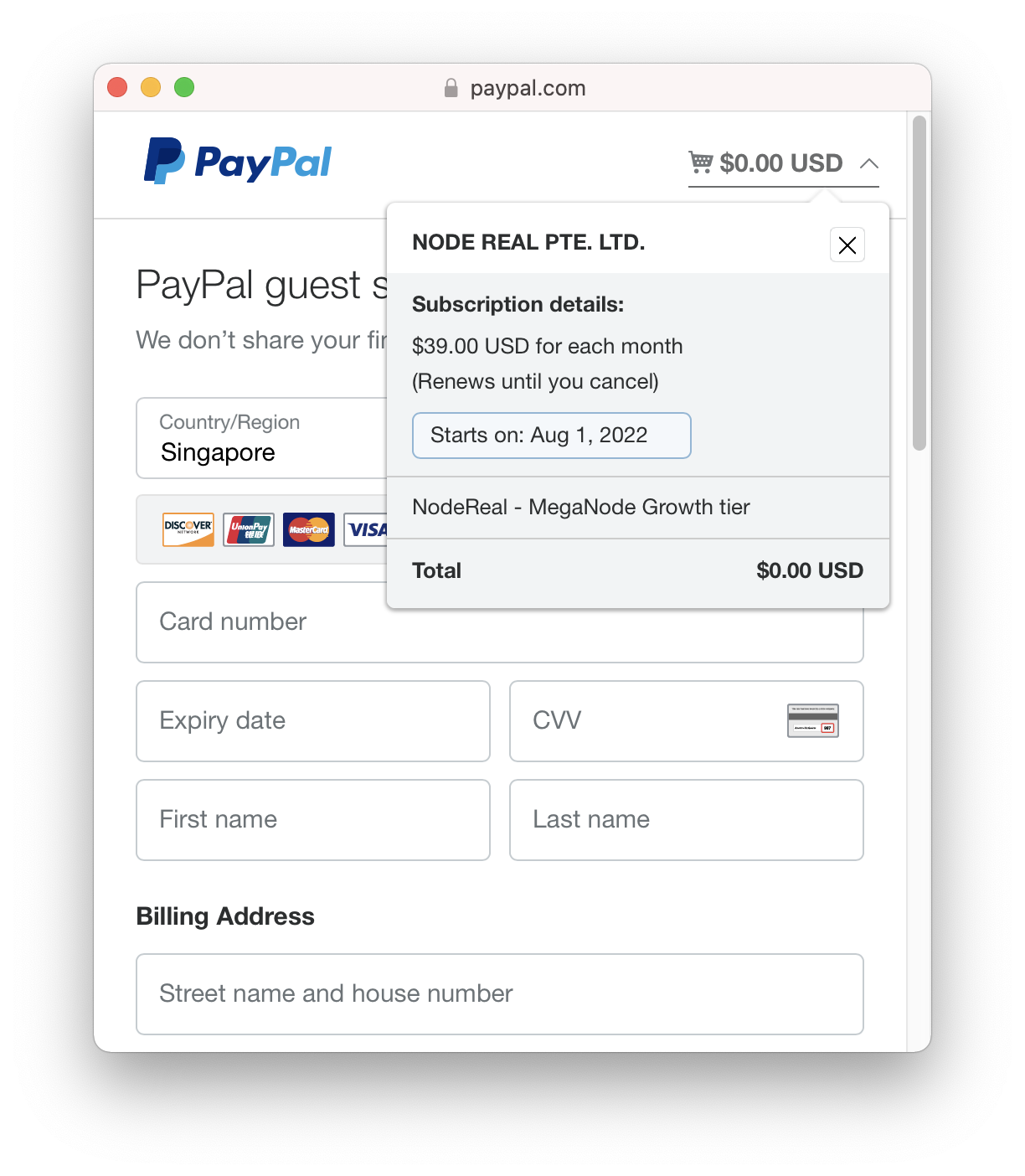
Input and confirm the payment info
Step 4: Proceed the payment
Your payment will be processed after you have confirmed the payment info. If the payment is confirmed, you will soon see a payment passed page, meaning you have successfully subscribed to MegaNode service!
For Growth tier customers, your subscription is monthly and the payment will proceed automatically on 1st of every month until you cancel the subscription.
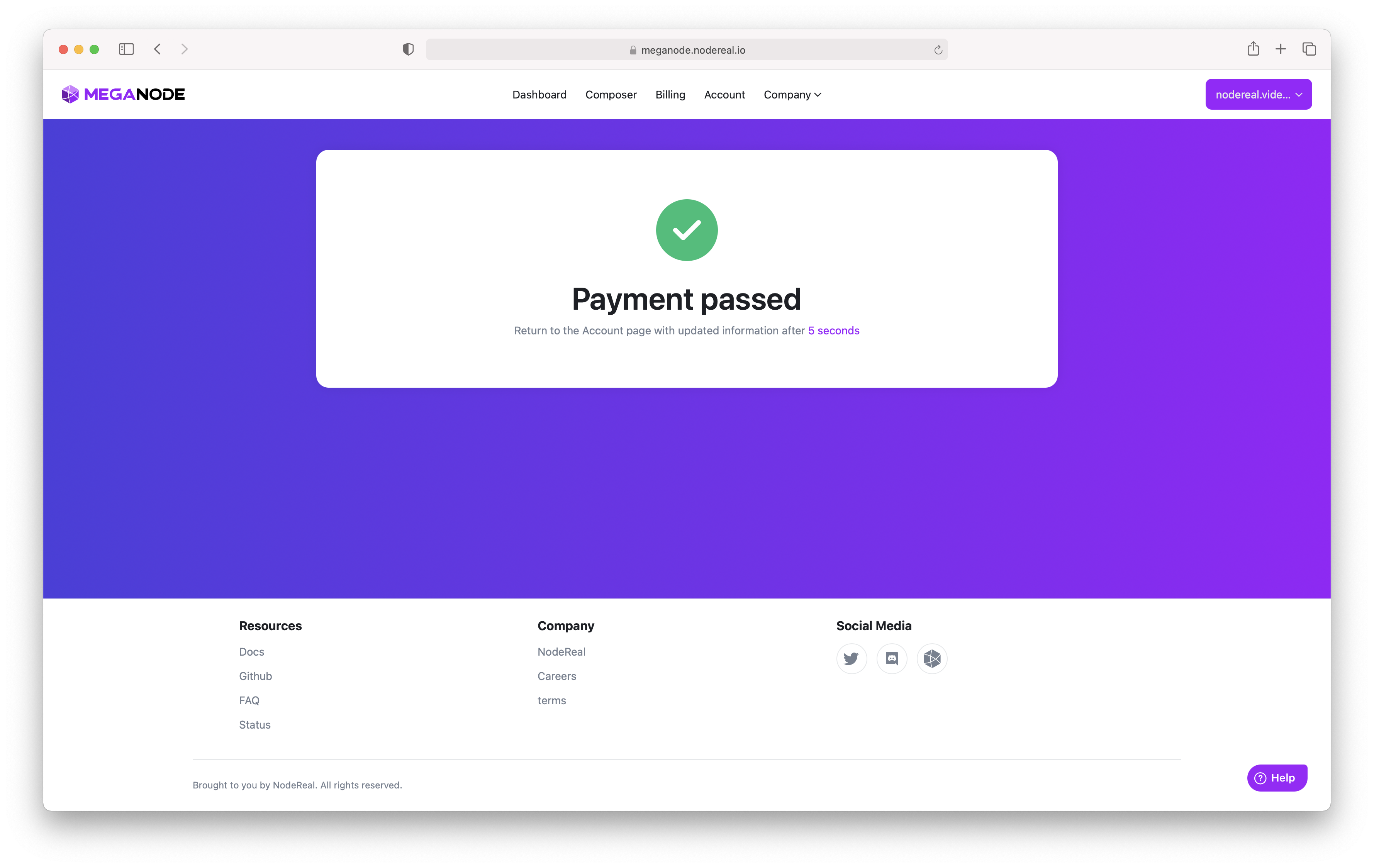
Step 5: Enjoy the Growth tier
You have successfully upgraded to Growth tier now! Please make sure your payment instrument available to prevent any impact to your application.
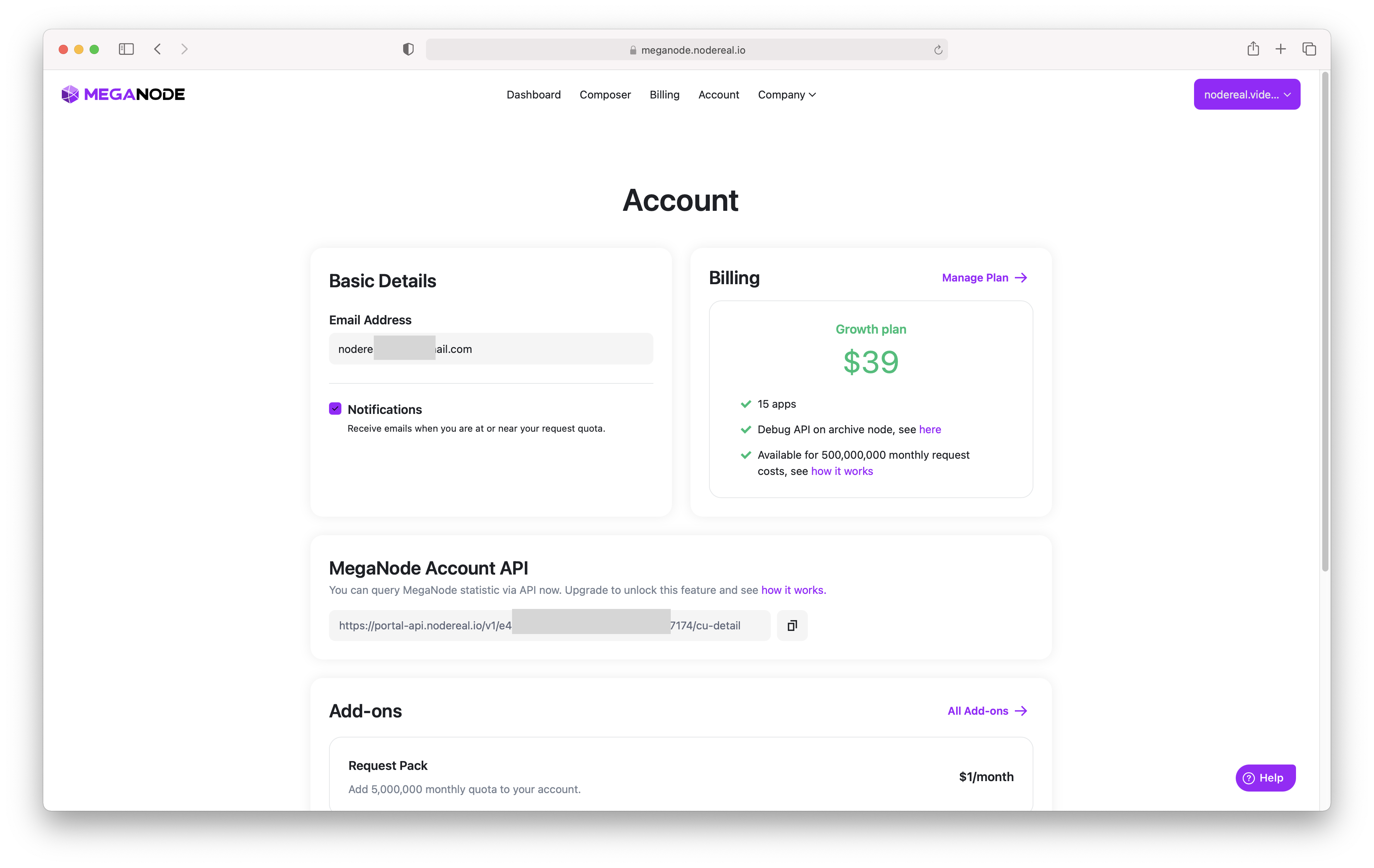
Updated 4 months ago
