Aptos
This document provides you step-by-step instructions to add your MegaNode Aptos API to different wallets
As a high-performance blockchain REST service provider, you can easily use MegaNode API to increase the transaction speed on your Petra. All you have to do is sign up an account and add our REST API to you wallet.
The Petra browser extension in only available on Chrome, Edge, Firefox and Brave.
Adding MegaNode Aptos API to your Petra Wallet
Step 1: Find Your API Key and Endpoint
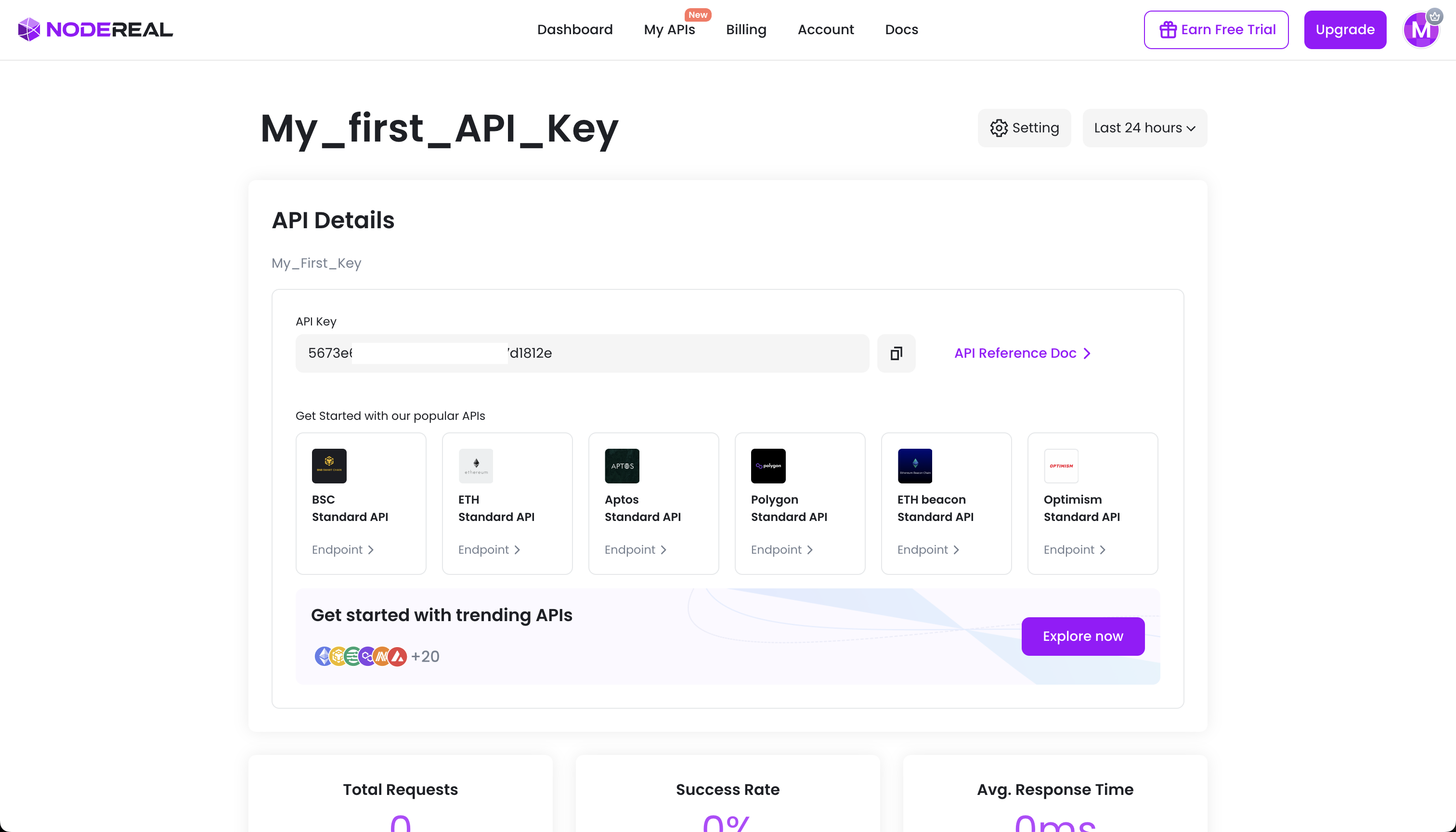
All it needs is to click the "Endpoint" button on the Aptos Standard API package. Then you could click on the "Add to Wallet" button to follow the according steps.
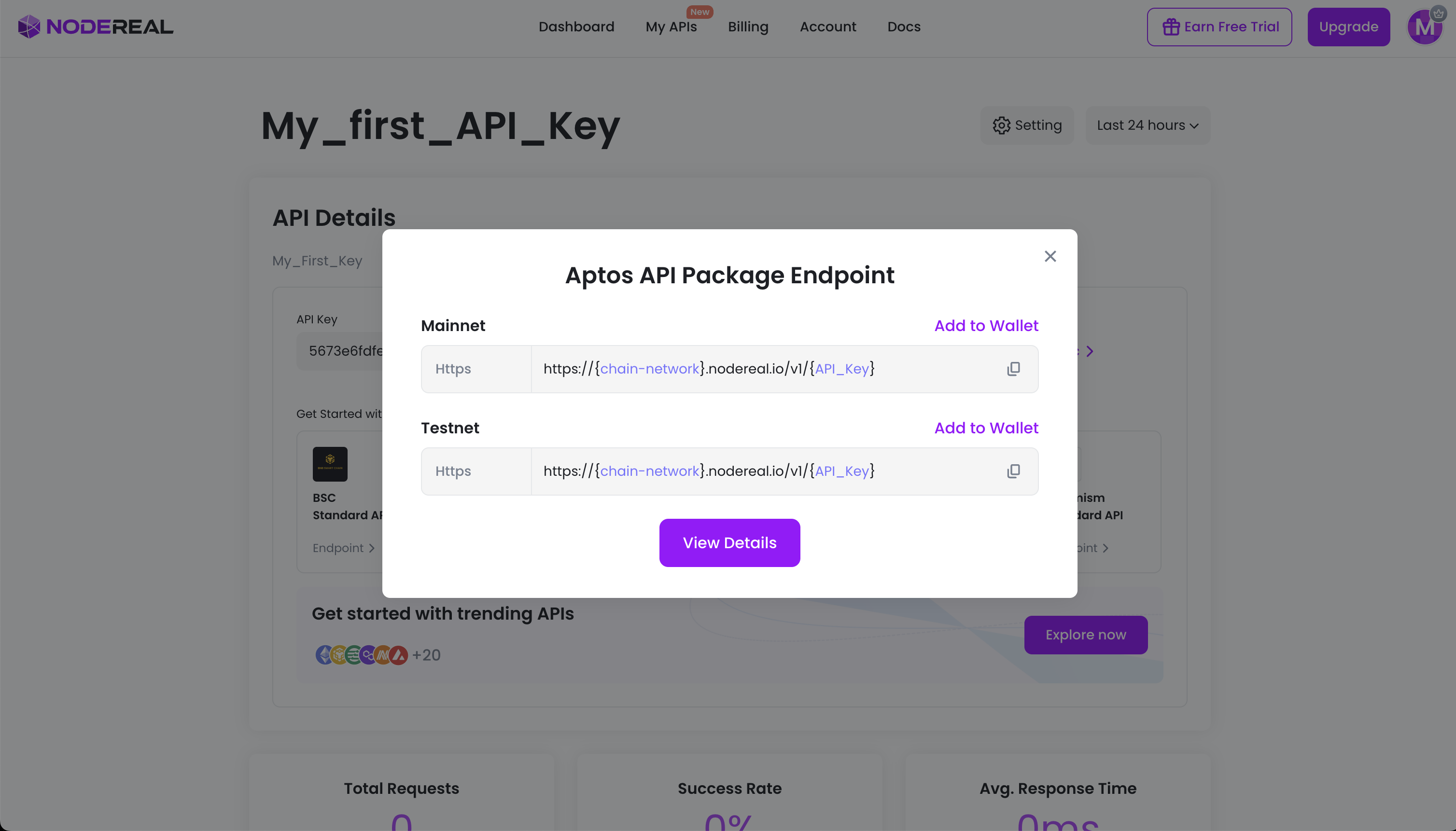
Check out how we protect your privacy here!
Step 2: Install Petra Wallet
https://chrome.google.com/webstore/detail/petra-aptos-wallet/ejjladinnckdgjemekebdpeokbikhfci
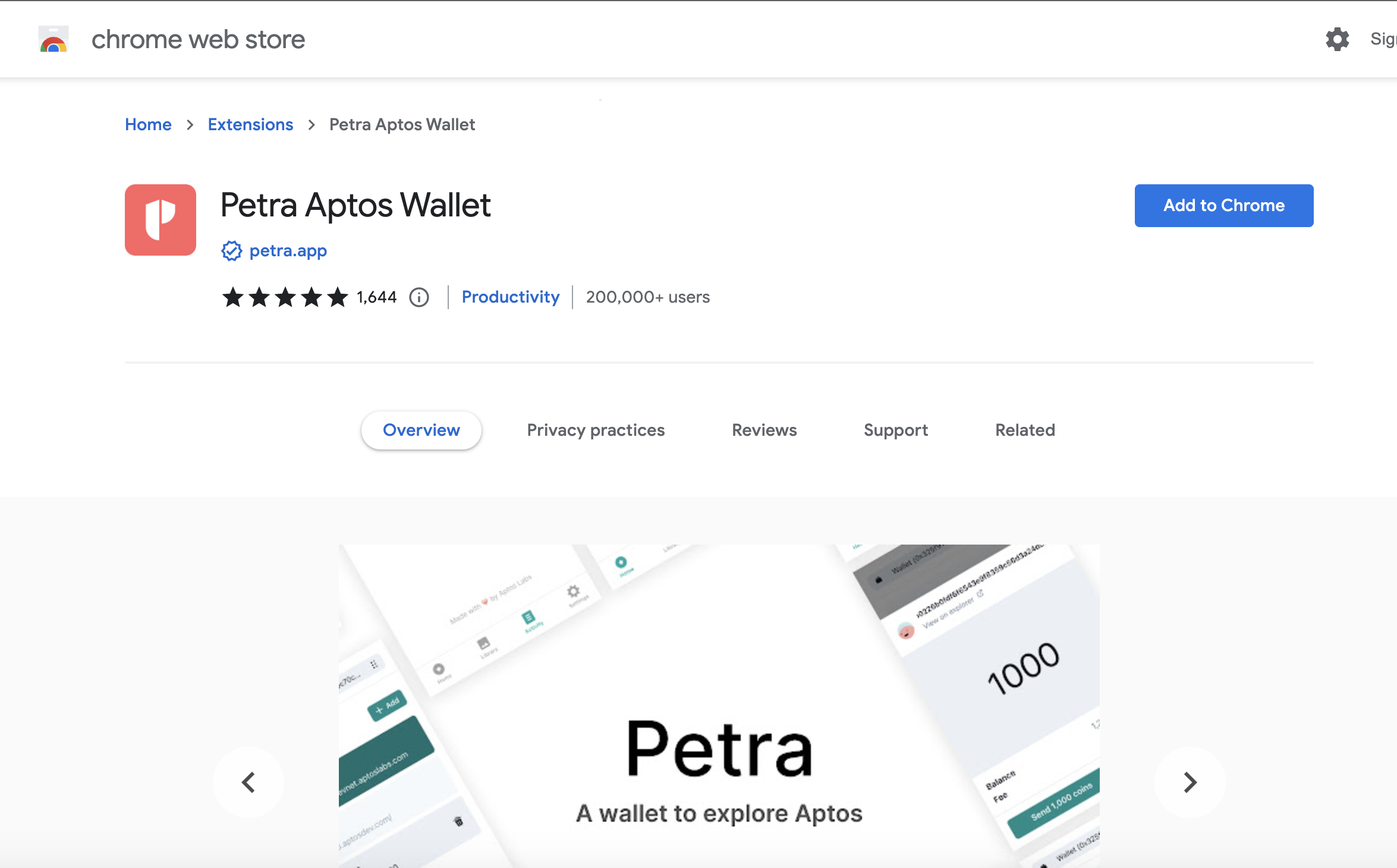
Click "Add to Chrome"
Step 3: Setup Petra Wallet
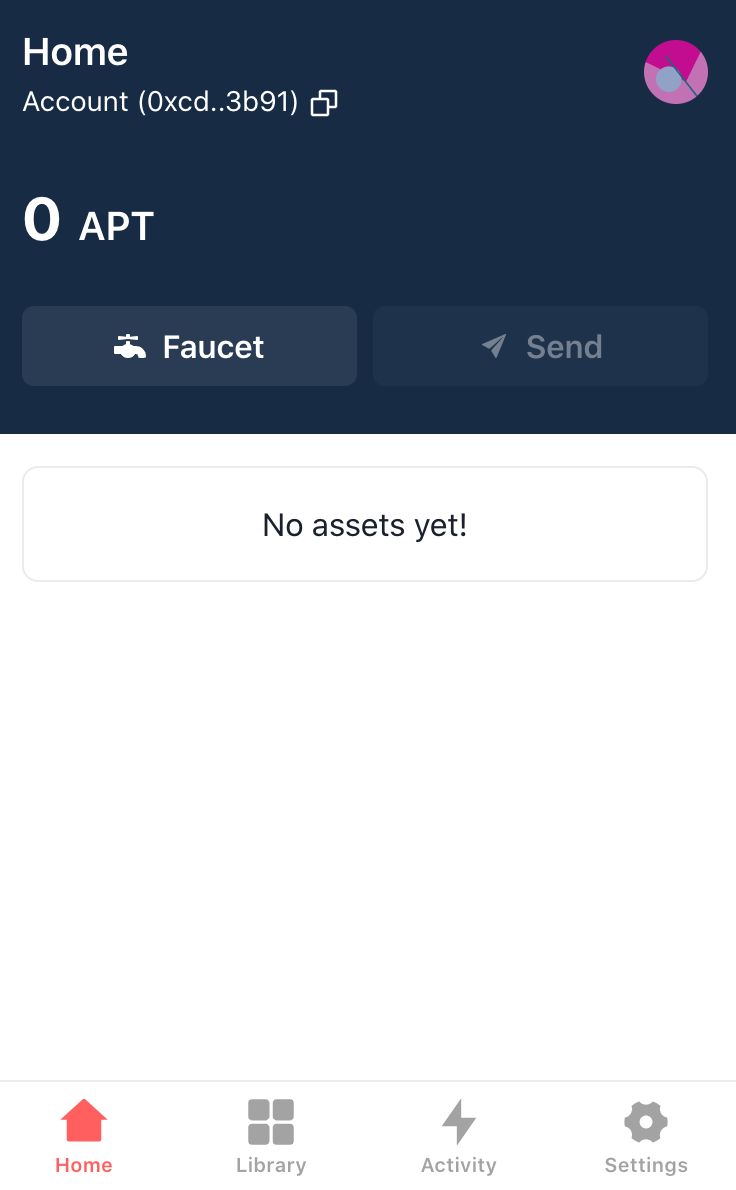
Click "Switch Network"
Step 4: Add Network Petra Wallet
Login to the petra wallet extension on your browser and go to settings and click on Network from one of the options.
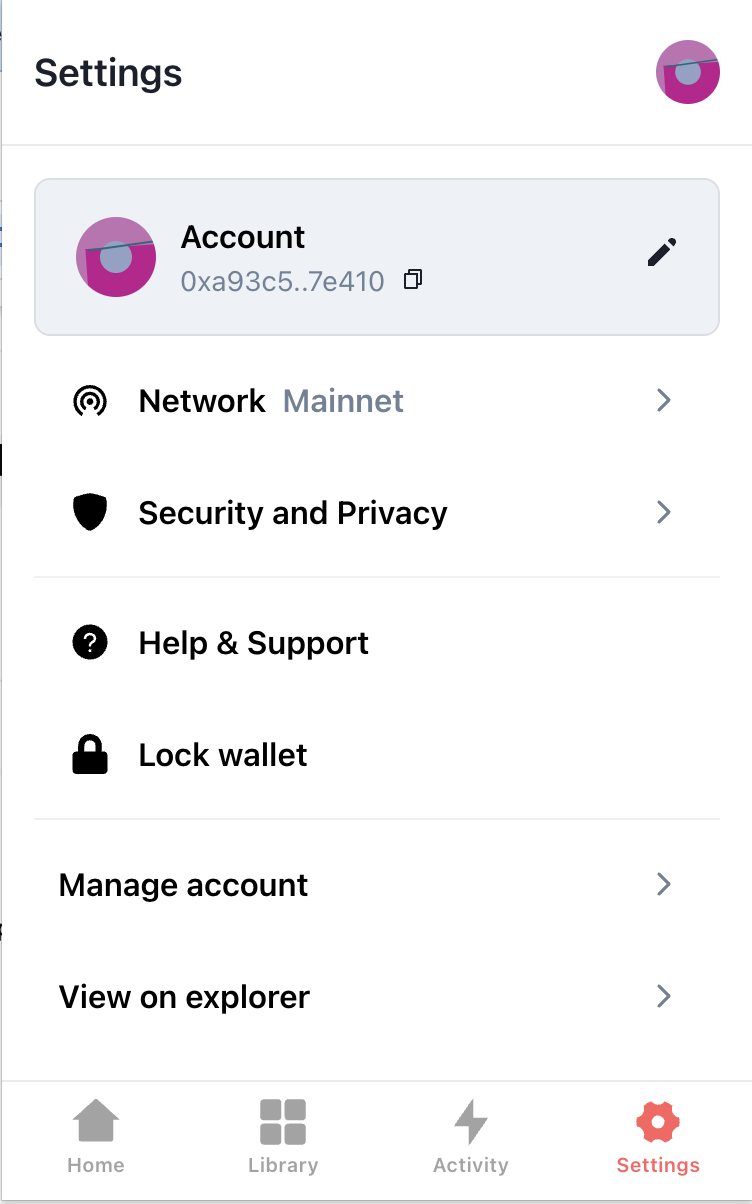
Once on your network page click on Add
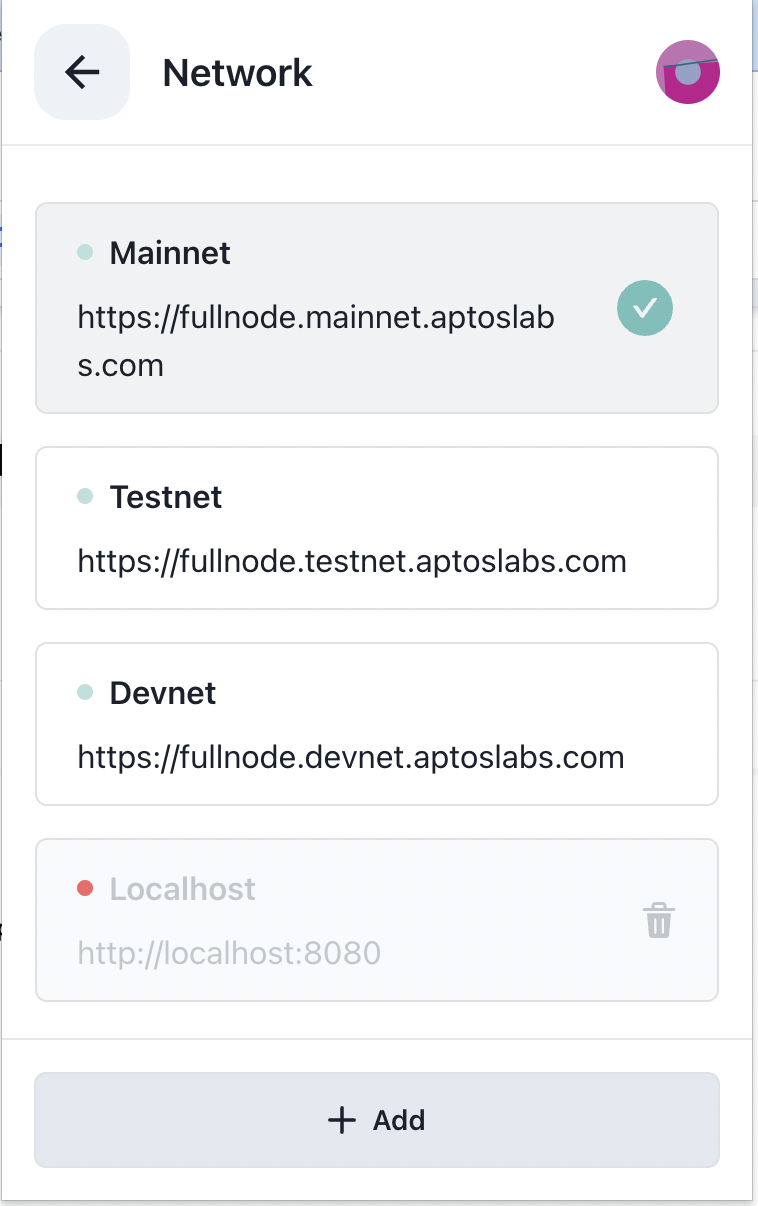
On add network page, Enter Network Name and Node URL from your NodeReal API Key detail page. If you are using Testnet then you can also add the faucet to add coins.
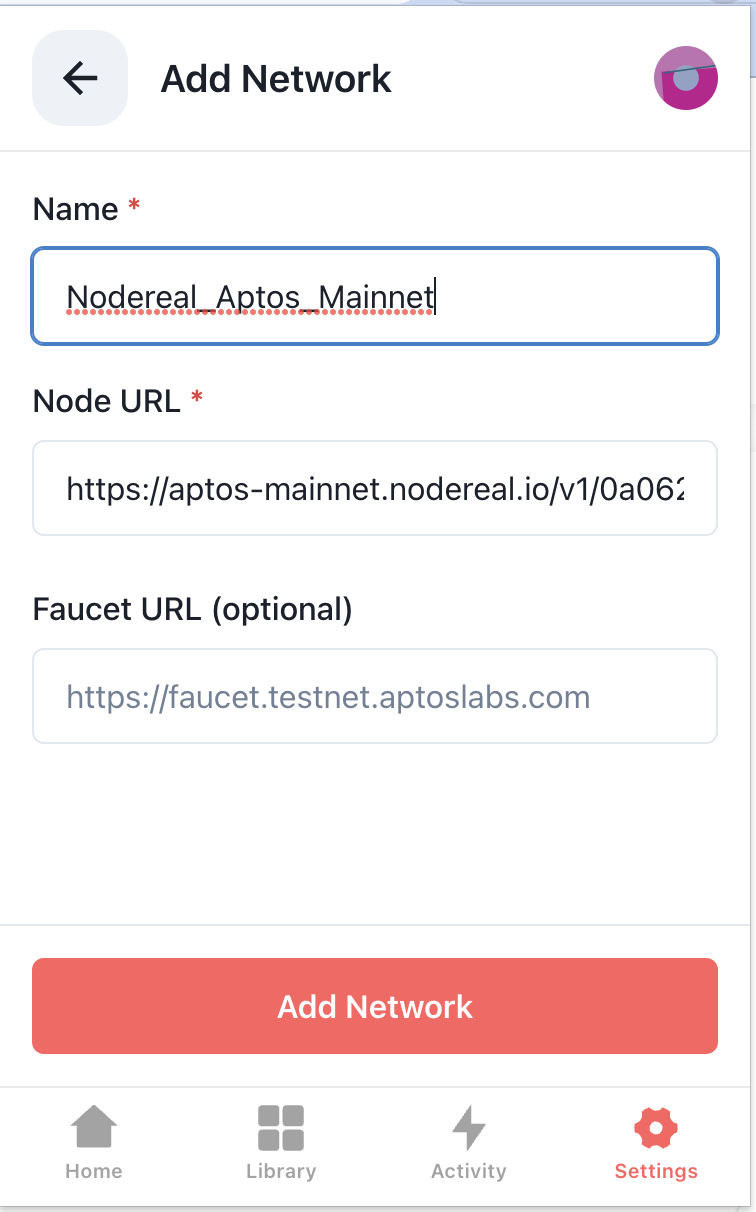
Adding MegaNode Aptos API to your Martian Wallet
Step 1: Log in
Login to the Martian wallet extension on your browser and go to settings and click on Network from one of the options.
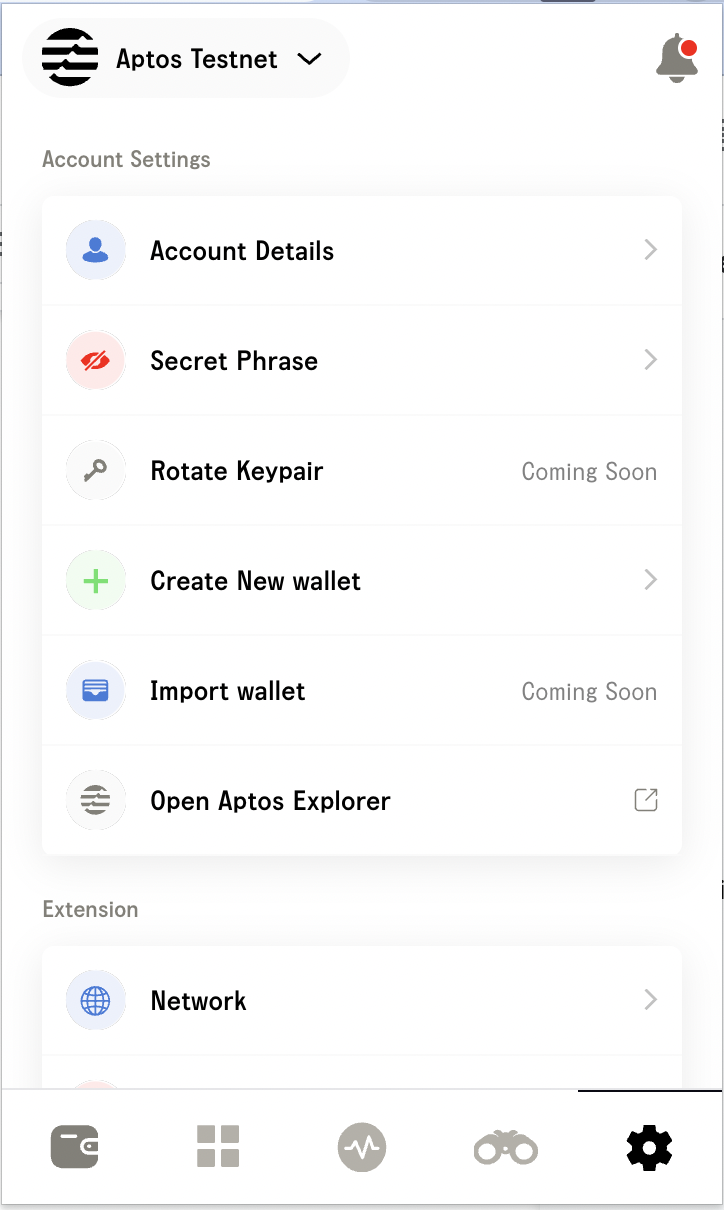
Step 2: Go to Add Custom network
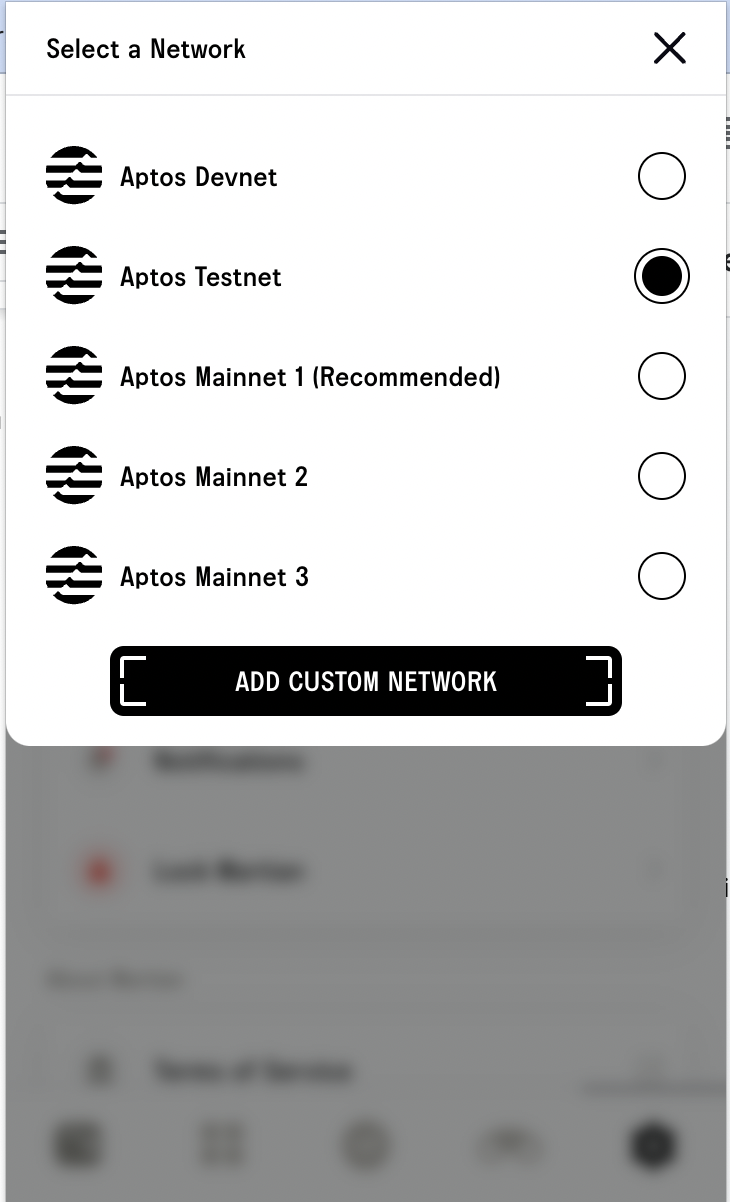
Step 3: Enter Network Info
Enter your Nodereal API endpoint URL from the API Key in the enter Node URL text box and enter any sample value to Enter faucet URL text box such as https://aptoslabs.com/testnet-faucet. Click on add network.
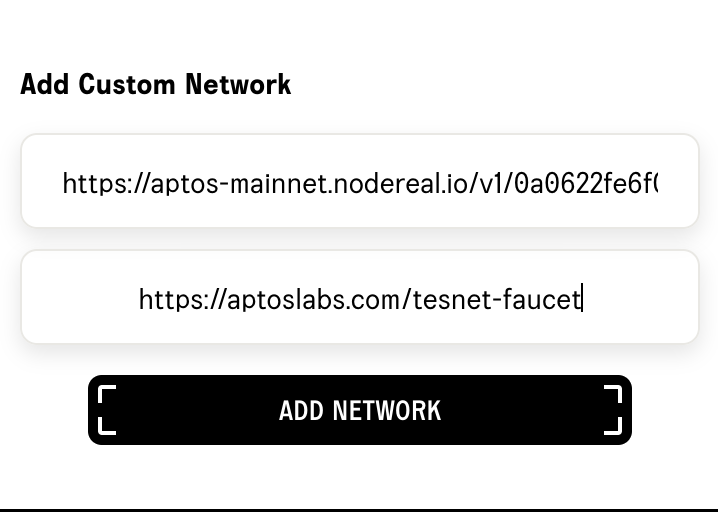
Adding MegaNode Aptos API to your Fwecha Wallet
Step 1: Log in
Login to the Fwecha wallet extension on your browser and go to Settings and click on Network from one of the options.
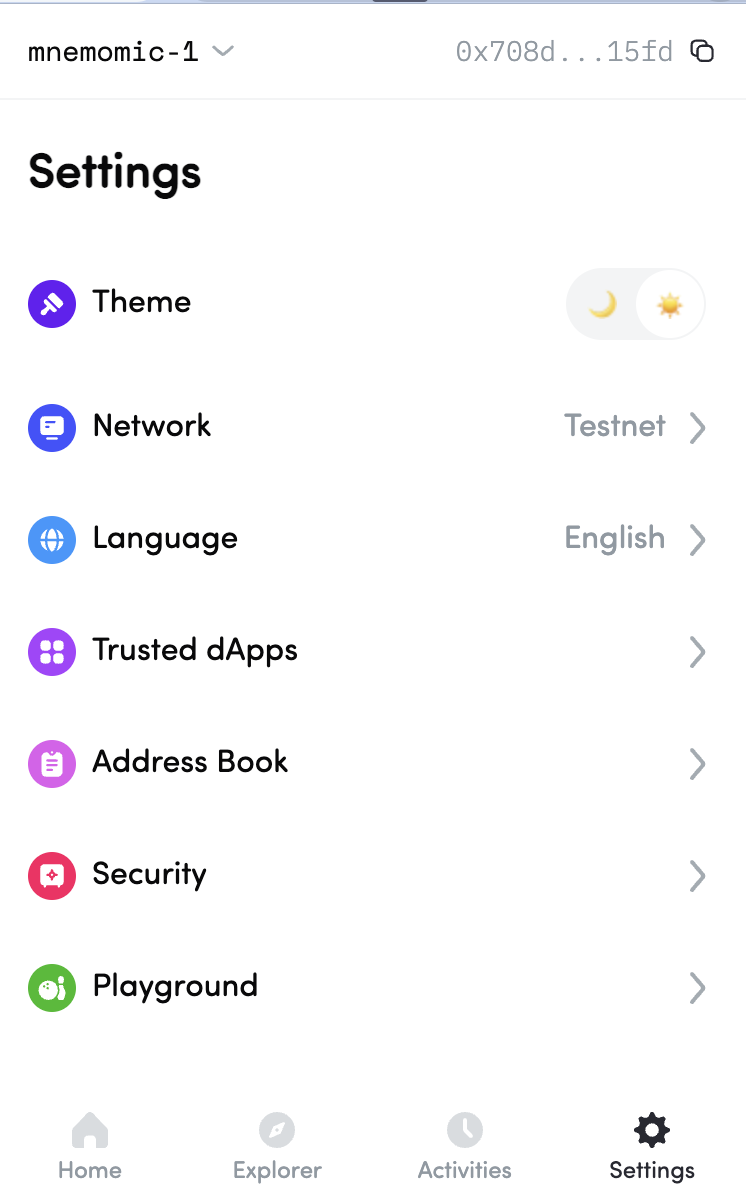
Step 2: Go to Add Custom network
On the networks page click on Add new network
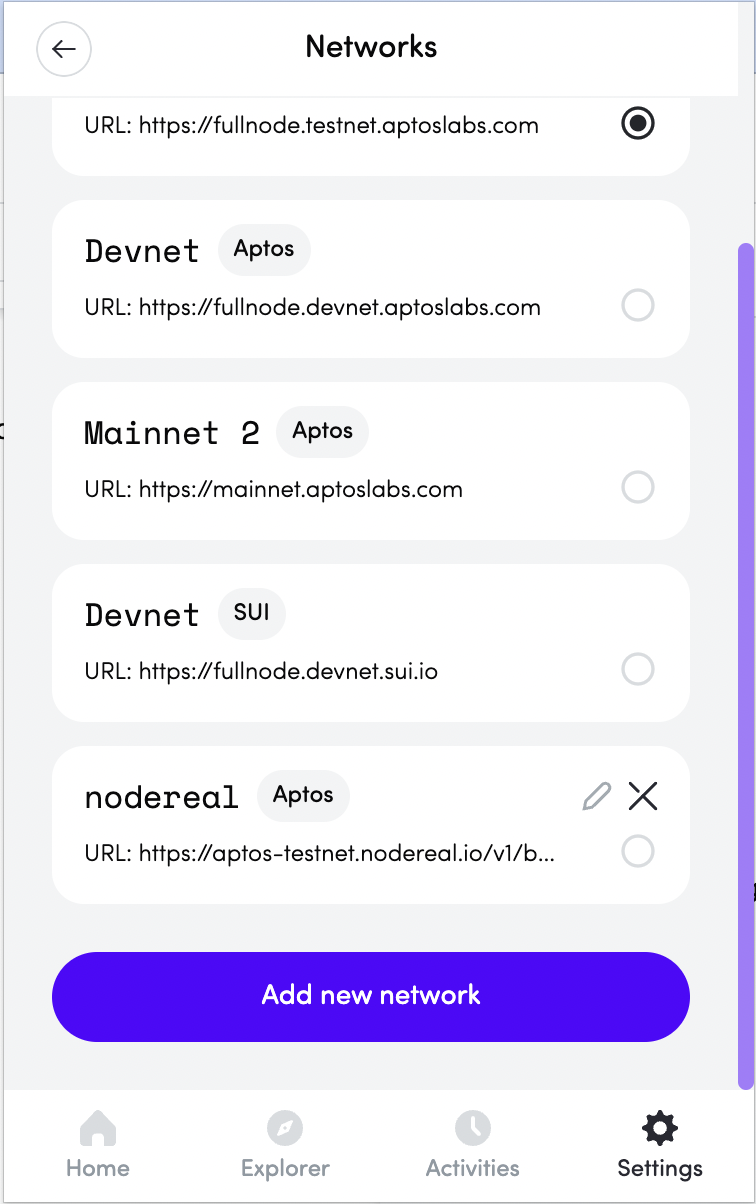
Step 3: Enter Network Info
In a custom network page, create a new custom name for your network, and add your Aptos API endpoint as the API URL.
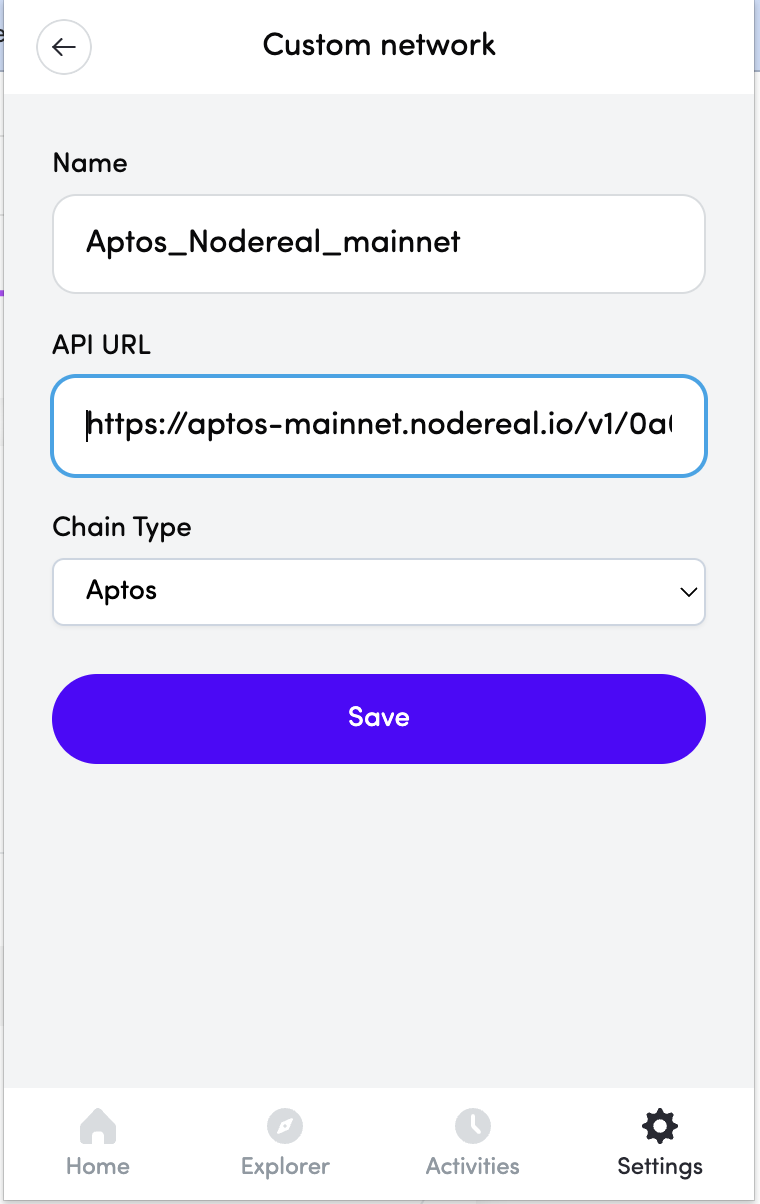
Updated 4 months ago
